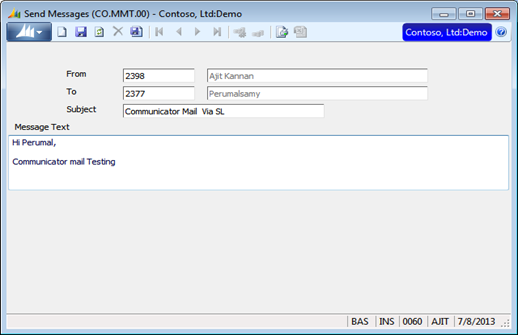Visual studio 2008 SL Date control getting from the following dll without any issues
Right-click in the toolbox and select Add Tab. Name it Dynamics SL.
Right-click in the new tab and Click Browse path to "C:\Program Files (x86)\Common Files\Microsoft Shared\DynamicsSL".
Select Interop.SAF.dll. Click Open (SL Date, SAFCheck, SAFCombo, SAFFloat, SAFGrid, SAFInteger, SAFMaskedText, SAFOption, and SAFUpdate) Click OK.
But same thing I was thru in Visual studio 2010 .We can’t get SL Date Control . SL Date control won’t be available under the toolbox.
After analysis I am getting the date control
Visual studio 2010 Adding the following dll files:
Right-click in the toolbox and select Add Tab. Name it Dynamics SL.
Right-click in the new tab and select Browse path to "C:\Program Files (x86)\Common Files\Microsoft Shared\DynamicsSL".
Select Interop.SAF.dll and Microsoft.SL.Controls.dll.
In Visual studio 2010, the SAFDate control is replaced by DSLDate in SL.
Click Open(Select DSLDate, QuickList, SAFCheck, SAFCombo, SAFFloat, SAFGrid, SAFInteger, SAFMaskedText, SAFOption, and SAFUpdate) Click OK.
The DSLDate and QuickList controls are in Microsoft.SL.Controls.dll,others are in Interop.SAF.dll.