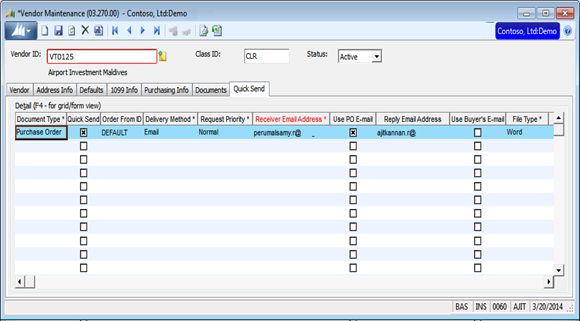· Microsoft Dynamics SL has a built-in feature called “Quick Send” that allows you to
automatically send invoices and purchase orders via email and fax by using
application server technology.
·
Also Electronic Documents
Delivery giving users of sending statements, invoices, order confirmations,
purchase orders and other customer and vendor related documents by using the
application server technology, you can easily create a mail routing to quickly
send documents.
·
You can also have an alert sent
to your organization every time a quick send is triggered.
·
Before going to this Quick Send setup,
configure the Application Server Setup steps in Dynamics SL 2011. Link is
beneath
Quick
send Setup
Make a choice the listed document
type, this document to be delivered electronically using Application server.
Project
preference:
Quick Send Project preference for
the Project Invoice and Construction Billing document types are defined for the
project or the customer.
Delivery Method:
Delivery methods are Email and
Fax. In which the Quick Send request will be sent.
Request Priority:
Processing
of the document when sent electronically by the Application Server. Delivery
priorities are High, Low, and Normal.
Application Server:
Specified “your server name
“application server to send the documents using quick send.
Notify sender by E-mail:
Message
is sent to the user who sends a document electronically. The notification email
includes a log of events that occurred while the Application Server processed
the document.
Notify Email Address:
Email address that receives the notification email
issued by the Application Server.
Reply Email Address:
Email address used when a vendor, customer,
employee, or project stakeholder replies to the email message that contains the
document.
File Type:
File contains the document when it is sent
electronically. File types for documents sent electronically via email or Text,
Word, Crystal Reports, Excel, Adobe Acrobat, Rich Text, XML, and
Comma-separated values.
How to use Quick send option in
Screen
1. Create
purchase order
2. Click vendor Id look up button  in purchase order screen (04.250.00) to invoke vendor maintenance screen (03.270.00)
in purchase order screen (04.250.00) to invoke vendor maintenance screen (03.270.00)
3. In
vendor maintenance screen (03.270.00) go to quick send tab to setup the quick
send details for the particular vendor. If already quick send details has defined
for the particular vendor ignore it.
4. Click
save and close vendor maintenance screen (03.270.00).
5. Quick
send options will enable in purchase
order screen (04.250.00)
6. Click
Quick send button popup message (Quick send entry created for this document)
will invoke. Click OK
7. Run
the Application server outstanding requests will process also write a log
Microsoft Dynamics SL à Foundation à Application Server àProcesses à Application Server (96.010.00)
8. Purchase
order request process completed.
9. if
resend the particular documents again using quick send inquiry ((21.200.00)
Microsoft Dynamics SL à Foundation à shared Information àinquiries à Quick send inquiry (21.200.00)
10. Click
Search/Refresh button it will load all Request. Select the particular
document
11. Click
Resend Requests to resubmit selected Quick Send requests for processing by the
Application Server using the Quick Send preferences defined for the recipient
at the time the request was created.
12. Click Edit Request to edit the Quick Send
request in Edit Quick Send Requests (21.010.00).